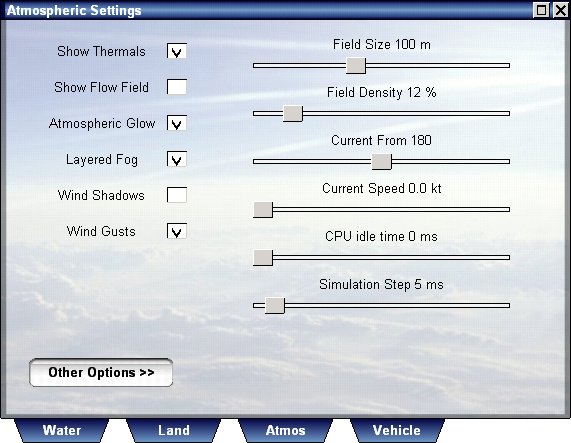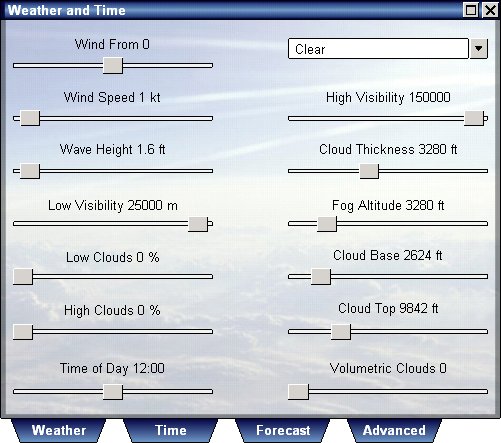
Press W to show the weather dialog, this dialog consists of four categories; weather, time, forecast and advanced.
The weather category is for changing current weather and time, selecting it shows the following dialog:
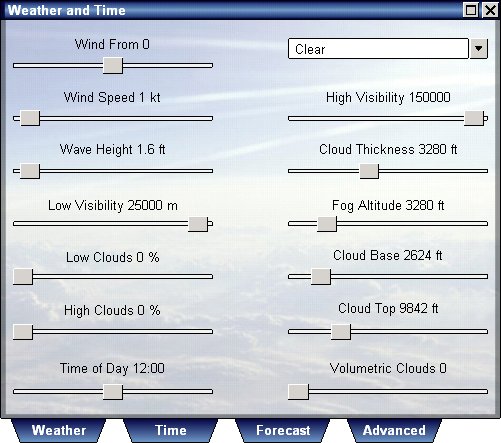
In this dialog you adjust all aspects of weather you can control, this includes sea and atmospheric conditions.
Vehicle Simulator allows you to select three altitudes of primary atmospheric effects, these are the cloud base, the fog altitude and the cloud tops.
The Cloud Base effects the base of the clouds and also the thermal activity, thermals are strongest below the cloud base, and gradually diminish until cloud top is reached.
The Fog Altitude effects the visibility and layered fog effect, it can be set to be equal to cloud base, to form a typical atmosphere, or to lower to form a typical morning fog covering the low valleys.
The Cloud top is used to set the top layer of clouds, typically of type cirrus.
You can have low clouds and high clouds, and control the coverage of both, you can also control the thickness of the lower clouds, which are typically of cumulus type.
Volumetric clouds are visually 3D, and also exhibit atmospheric activity, they can produce updrafts below them and downdrafts around, typically resulting in a doughnut shaped flow.
You can control the amount of thermal activity produced by volumetric clouds by adjusting "Cloud Suck" in the advanced weather dialog.
Selecting the time tab will show the following screen.
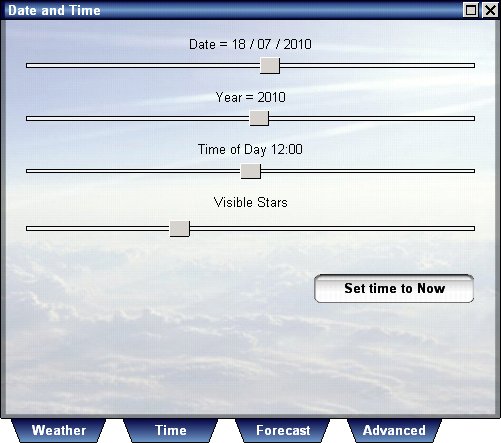
This screen will allow you to set time of day and exact date and year, this will set the sun, moon and stars to the exact orientation they have in the sky depending of time and the location you are in.
In addition, you can also control the amount of visible stars for the purpose of navigation and oreintation on the night sky.
Press Set Time To Now to set time in the program to your local time, the position of sun is determined by the time position and date.
Vehicle Simulator calculates the orientation of sun, moon and stars according to standard astronomic calculations, however deviation from reality may occur.
Selecting the forecast tab will show the following screen.
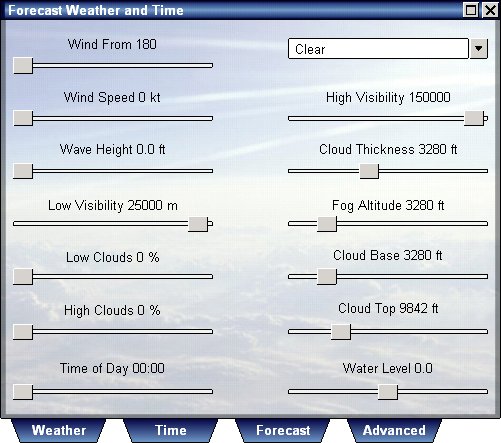
On this dialog you can set the weather conditions to be used at the time specified as forecast time, the weather then changes smoothly between the weather conditions defined on the weather dialog, and the conditions defined on this forecast dialog.
When forecast time is reached, a new forecast is automatically generated and the forecast time is set to 6 hours ahead of currect time.
Weather forecast can be turned off to make your flying or sailing experience predictable and constant, use the advanced weather dialog to enable or disable the weather forecast.
Selecting the advanced tab will show the following screen.
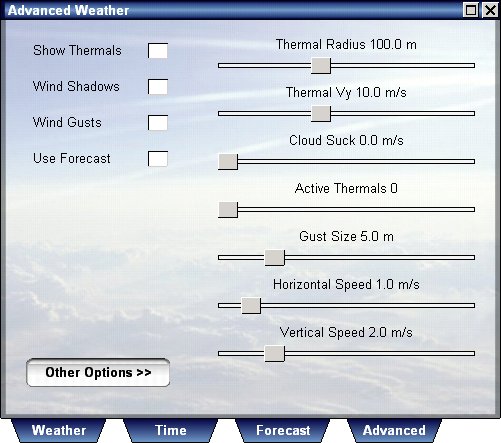
This dialog allows you to control some of the advanced atmospheric features of Vehicle Simulator.
You can control thermals, changing their existence, density, radius, strength and visibility.
You can control vertical gust activity inside clouds, this creates some well known effects such as micro burst and more, and can be very dramatic to fly through.
You can enable wind gusts, and control its frequency, strength, horizontal and vertical components.
You can enable the wind shadows, which are the effects of wind obstruction between boats sailing close to each other, although the effect is active for all types of vehicles, the most common use is for sail boat overtaking tactics.
You can also turn on or off the weather forecast, using the weather forecast makes the weather change between the current weather conditions defined in the weather dialog, and the forecast weather conditions defined in the forecast weather dialog.
Pressing the other options opens the advanced atmospheric options which overlap and complement the advanced weather options.